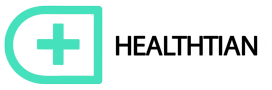Select your ad blocker from the list below and follow the instructions to whitelist Healthtian. Don’t see the application or extension you’re using?
Please refer to your ad blocker’s website for more information on how to whitelist us.
OPERA MOBILE BROWSER
- On your browser when accessing any page on our site, CLICK on the red “O” opera button on the bottom of your screen.
- It will bring up a menu with Ad blocking as the first option.
- Tap on it so the BLUE changes to GREY color, then its OFF.
- After that reload the page and you should be able to read the content.
ADBLOCK PLUS
- Click on the Adblock Plus application icon in the top right corner of your browser or just to the left of the site’s URL.
- When the pop-up appears, click on “Enabled on this site.”
- It will switch to say “Disabled on this site.”
- Reload the page and you’re good to go!
DISCONNECT
- Click on the Disconnect application icon in the top right corner of your browser or just to the left of the site’s URL.
- Within the dropdown menu, about halfway down the pop-up after the “Content” list item, you will see “Whitelist site.”
- Click on those words: “Whitelist site.”
- Reload the page and you’re good to go!
UBLOCK ORIGIN/UBLOCK
- Click on the uBlock / uBlock Origin application icon in the top right corner of your browser or just to the left of the site’s URL.
- When the pop-up appears, click on the large blue power icon at the top of the pop-up.
- When it turns gray, click the refresh icon that has appeared.
- It will reload the page and you’re good to go!